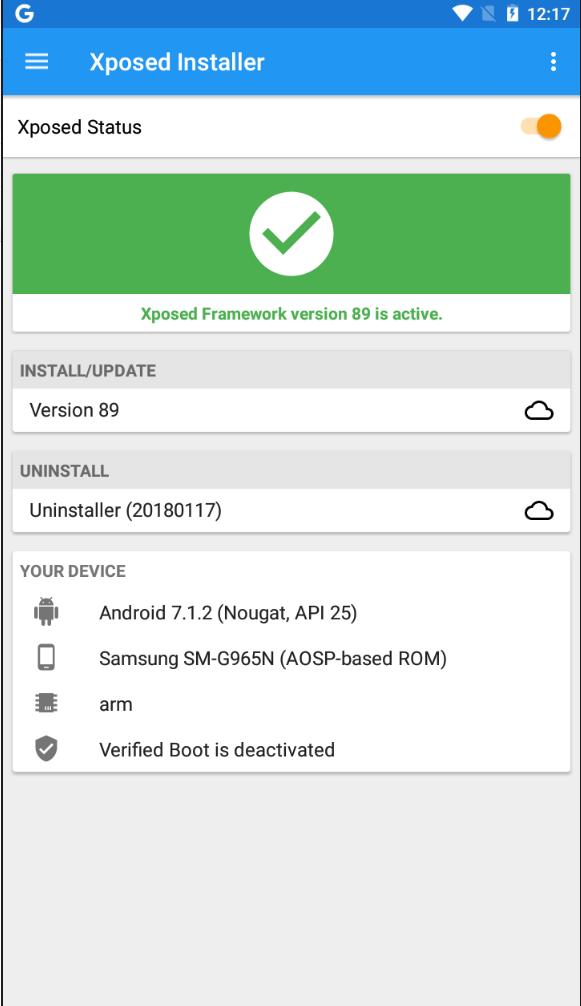How can i install Split APK?
Sometimes maybe you will see the application with many files. So how can we install them? They were called split apks.
In order to install them, we need an application with name "SAI" (Split APKs Installer). So:
What is Split APKs Installer?
SAI (Split APKs Installer) is an App that lets you install multiple APKs as if it was a single Package.
This is useful for installing Apps that are distributed as App Bundles since Android provides no built-in way to install them from Sources other than Google Play
Which files extension SAI supports?
*.apk, *.zip
How to install?
You can download SAI from github
From the main application, choose "install apk"
Then, choose all files which you downloaded, or you maybe downloaded a zip file which contains all of files inside.
Then choose Select. The application will run the installation. If you have not ever run the SAI, you will see the pop up screen like this
Choose Allow.
If successful, you will see the notice that the game or application has been installed.
Congratulation, you have just installed the game successful.
Note:
If you got any problem when installing application by using SAI, please try to enable the Option "Extract APKs from archives", and then try again.
Changelog:
v2.8
• Fixed critical Shizuku and Rooted installers vulnerability
• Updated ukrainian localization @Displax)
v2.7
• Fix problem with illegal characters in exported .apks file name
v2.6
• Option to select which split APK parts to export
• Option to select files to install via system file picker (long click install button)
• Setting to select exported .apks file name format
• New dark theme
• Updated ukrainian localization (@MrIkso & @Displax)
v2.5
• Added Shizuku installer (If you had rooted installer enabled, you have to enable it again in this update)
• Added apps' icons in export fragment
• Added licenses
• Added turkish translation (@FatihFIRINCI)
• Revised exported .apks files naming again
• Updated ukrainian translation (@MrIkso)
• Updated chinese translation (@yaxisvip)
v2.4
• Fixed rooted installer compatibility with some devices (again)
v2.3
• Added option to export all apps that consist of split APKs
• Revised exported apps naming
• Updated chinese localization (@yaxisvip)
v2.2
• Fixed rooted installer compatibility with some devices
• Updated ukrainian translation (@MrIkso)
v2.1
• Fixed an issue which caused app to crash when opening .apks via SAI
v2.0
• Added APK export feature (Beta)
v1.28
• SAI now lets system decide install location (previously internal-only)
v1.27
• Improved stability
• Updated file selection design
• Supports up to 5 dots in the name of the .apks file
• Added F-Droid theme
v1.26
• Stability improvements
• Updated chinese translation and added traditional chinese translation (@yaxisvip)
• Updated ukrainian translation
v1.25
• MIUI crash fix
• Navbar coloring on 8.1+
v1.24
• Improved signing (Now implements zipalign and native libs page-align, file entries in a signed APK inherit compression method from the original APK)
• Updated ukrainian translation
v1.23
• Added option to extract APKs from archives (.zip/.apks) before installing them. This is a workaround for some users who are having problems with rooted installation from archives. Don’t use it if rooted-installer works fine for you, it will only slow down installation. Rootless installer isn’t affected by that problem, so using this feature with it is super not recommended, since it will only slow down installation as well. Basically just don’t use it if installation works fine for you
v1.22
• .zip/.apks archives are now allowed to contain non-apk files, SAI will just ignore them
• Added copy option to error log dialog
• Added one-time warning when using SAI on MIUI
v1.21
• Partial chinese translation by @yaxisvip
v1.20
• Updated file picker design
• Added device info to rooted installer failure log
• Some other minor fixes
v1.19
• Improved buttons on the installation screen
• Added some new themes